http://melonicedlatte.com/2018/04/07/032920.html 링크에서 기본적인 세팅을 하고 오시면 됩니다!!
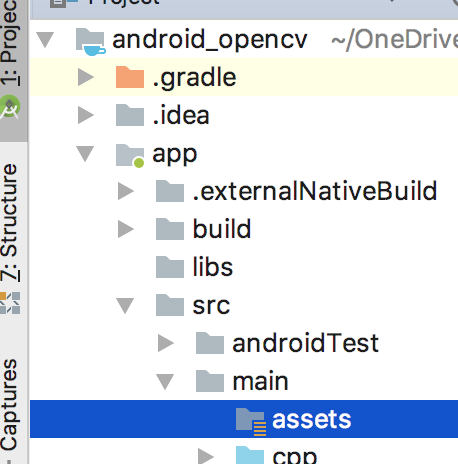
1. src/main 에 assets 폴더가 없으면 추가시켜줍니다. 변경할 이미지를 아래와 같이 넣어줍니다.
(움직이는 gif 는 테스트해보니 작동하지 않습니다!! )
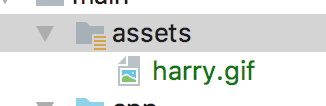
<uses-permission android:name="android.permission.WRITE_EXTERNAL_STORAGE" />
2. 위의 permission을 Androidmanifest.xml 에 추가해줍니다. 방향 관련 소스코드는 제거합니다.
xml version="1.0" encoding="utf-8"?>
<manifest xmlns:android="http://schemas.android.com/apk/res/android"
package="com.opencv.gohn.android_opencv">
<uses-permission android:name="android.permission.CAMERA"/>
<uses-feature android:name="android.hardware.camera" android:required="false"/>
<uses-feature android:name="android.hardware.camera.autofocus" android:required="false"/>
<uses-feature android:name="android.hardware.camera.front" android:required="false"/>
<uses-feature android:name="android.hardware.camera.front.autofocus" android:required="false"/>
<uses-permission android:name="android.permission.WRITE_EXTERNAL_STORAGE" />
<supports-screens android:resizeable="true"
android:smallScreens="true"
android:normalScreens="true"
android:largeScreens="true"
android:anyDensity="true" />
<application
android:allowBackup="true"
android:icon="@mipmap/ic_launcher"
android:label="@string/app_name"
android:roundIcon="@mipmap/ic_launcher_round"
android:supportsRtl="true"
android:theme="@style/AppTheme">
<activity android:name=".MainActivity"
android:screenOrientation="portrait" < 삭제 >
android:configChanges="keyboardHidden|orientation"
>
<intent-filter>
<action android:name="android.intent.action.MAIN" />
<category android:name="android.intent.category.LAUNCHER" />
intent-filter>
activity>
application>
manifest># For more information about using CMake with Android Studio, read the
# documentation: https://d.android.com/studio/projects/add-native-code.html
# Sets the minimum version of CMake required to build the native library.
cmake_minimum_required(VERSION 3.4.1)
set(pathOPENCV /Users/imjaegon/programming/OpenCV-android-sdk)
set(pathPROJECT /Users/imjaegon/OneDrive/Documents/android/android_opencv)
set(pathLIBOPENCV_JAVA ${pathPROJECT}/app/src/main/JniLibs/${ANDROID_ABI}/libopencv_java3.so)
set(CMAKE_VERBOSE_MAKEFILE on)
set(CMAKE_CXX_FLAGS "${CMAKE_CXX_FLAGS} -std=gnu++11")
include_directories(${pathOPENCV}/sdk/native/jni/include)
# Creates and names a library, sets it as either STATIC
# or SHARED, and provides the relative paths to its source code.
# You can define multiple libraries, and CMake builds them for you.
# Gradle automatically packages shared libraries with your APK.
add_library( # Sets the name of the library.
native-lib
# Sets the library as a shared library.
SHARED
# Provides a relative path to your source file(s).
src/main/cpp/native-lib.cpp )
# Searches for a specified prebuilt library and stores the path as a
# variable. Because CMake includes system libraries in the search path by
# default, you only need to specify the name of the public NDK library
# you want to add. CMake verifies that the library exists before
# completing its build.
add_library( lib_opencv SHARED IMPORTED )
set_target_properties(lib_opencv PROPERTIES IMPORTED_LOCATION ${pathLIBOPENCV_JAVA})
find_library( # Sets the name of the path variable.
log-lib
# Specifies the name of the NDK library that
# you want CMake to locate.
log )
find_library( android-lib android)
# Specifies libraries CMake should link to your target library. You
# can link multiple libraries, such as libraries you define in this
# build script, prebuilt third-party libraries, or system libraries.
target_link_libraries( # Specifies the target library.
native-lib
lib_opencv
# Links the target library to the log library
# included in the NDK.
${log-lib}
${android-lib}
)
3. app/CMakeLists.txt 파일에서 분홍색으로 표시된 부분을 추가합니다.
xml version="1.0" encoding="utf-8"?>
<LinearLayout xmlns:android="http://schemas.android.com/apk/res/android"
xmlns:app="http://schemas.android.com/apk/res-auto"
xmlns:tools="http://schemas.android.com/tools"
android:layout_width="match_parent"
android:layout_height="match_parent"
android:orientation="vertical"
tools:context=".MainActivity">
<ImageView
android:layout_width="match_parent"
android:layout_height="0dp"
android:layout_weight="1"
android:id="@+id/imageViewInput"
/>
<ImageView
android:layout_width="match_parent"
android:layout_height="0dp"
android:layout_weight="1
android:id="@+id/imageViewOutput"/>
LinearLayout>4. activity_main.xml 파일에서 기존에 있던 내용은 주석처리하고 ImageView 를 2개 생성해서 넣습니다.
전체 레이아웃을 LinearLayout으로 변경했습니다.
package com.opencv.gohn.android_opencv;
import android.content.DialogInterface;
import android.content.pm.PackageManager;
import android.content.res.AssetManager;
import android.graphics.Bitmap;
import android.os.Build;
import android.os.Environment;
import android.support.v7.app.AlertDialog;
import android.support.v7.app.AppCompatActivity;
import android.os.Bundle;
import android.util.Log;
import android.widget.ImageView;
import org.opencv.android.Utils;
import org.opencv.core.Mat;
import java.io.File;
import java.io.FileOutputStream;
import java.io.InputStream;
import java.io.OutputStream;
public class MainActivity extends AppCompatActivity{
static {
System.loadLibrary("opencv_java3");
System.loadLibrary("native-lib");
}
ImageView imageVIewInput;
ImageView imageVIewOuput;
private Mat img_input;
private Mat img_output;
private static final String TAG = "opencv";
static final int PERMISSION_REQUEST_CODE = 1;
String[] PERMISSIONS = {"android.permission.WRITE_EXTERNAL_STORAGE"};
private boolean hasPermissions(String[] permissions) {
int ret = 0;
//스트링 배열에 있는 퍼미션들의 허가 상태 여부 확인
for (String perms : permissions){
ret = checkCallingOrSelfPermission(perms);
if (!(ret == PackageManager.PERMISSION_GRANTED)){
//퍼미션 허가 안된 경우
return false;
}
}
//모든 퍼미션이 허가된 경우
return true;
}
private void requestNecessaryPermissions(String[] permissions) {
//마시멜로( API 23 )이상에서 런타임 퍼미션(Runtime Permission) 요청
if (Build.VERSION.SDK_INT >= Build.VERSION_CODES.M) {
requestPermissions(permissions, PERMISSION_REQUEST_CODE);
}
}
private void copyFile(String filename) {
String baseDir = Environment.getExternalStorageDirectory().getPath();
String pathDir = baseDir + File.separator + filename;
AssetManager assetManager = this.getAssets();
InputStream inputStream = null;
OutputStream outputStream = null;
try {
Log.d( TAG, "copyFile :: 다음 경로로 파일복사 "+ pathDir);
inputStream = assetManager.open(filename);
outputStream = new FileOutputStream(pathDir);
byte[] buffer = new byte[1024];
int read;
while ((read = inputStream.read(buffer)) != -1) {
outputStream.write(buffer, 0, read);
}
inputStream.close();
inputStream = null;
outputStream.flush();
outputStream.close();
outputStream = null;
} catch (Exception e) {
Log.d(TAG, "copyFile :: 파일 복사 중 예외 발생 "+e.toString() );
}
}
@Override
public void onRequestPermissionsResult(int permsRequestCode, String[] permissions, int[] grantResults){
switch(permsRequestCode){
case PERMISSION_REQUEST_CODE:
if (grantResults.length > 0) {
boolean writeAccepted = grantResults[1] == PackageManager.PERMISSION_GRANTED;
if (Build.VERSION.SDK_INT >= Build.VERSION_CODES.M) {
if (!writeAccepted )
{
showDialogforPermission("앱을 실행하려면 퍼미션을 허가하셔야합니다.");
return;
}else
{
read_image_file();
imageprocess_and_showResult();
}
}
}
break;
}
}
private void showDialogforPermission(String msg) {
final AlertDialog.Builder myDialog = new AlertDialog.Builder( MainActivity.this);
myDialog.setTitle("알림");
myDialog.setMessage(msg);
myDialog.setCancelable(false);
myDialog.setPositiveButton("예", new DialogInterface.OnClickListener() {
public void onClick(DialogInterface arg0, int arg1) {
if (Build.VERSION.SDK_INT >= Build.VERSION_CODES.M) {
requestPermissions(PERMISSIONS, PERMISSION_REQUEST_CODE);
}
}
});
myDialog.setNegativeButton("아니오", new DialogInterface.OnClickListener() {
public void onClick(DialogInterface arg0, int arg1) {
finish();
}
});
myDialog.show();
}
@Override
protected void onCreate(Bundle savedInstanceState) {
super.onCreate(savedInstanceState);
setContentView(R.layout.activity_main);
imageVIewInput = (ImageView)findViewById(R.id.imageViewInput);
imageVIewOuput = (ImageView)findViewById(R.id.imageViewOutput);
if (!hasPermissions(PERMISSIONS)) { //퍼미션 허가를 했었는지 여부를 확인
requestNecessaryPermissions(PERMISSIONS);//퍼미션 허가안되어 있다면 사용자에게 요청
} else {
//이미 사용자에게 퍼미션 허가를 받음.
read_image_file();
imageprocess_and_showResult();
}
}
private void imageprocess_and_showResult() {
imageprocessing(img_input.getNativeObjAddr(), img_output.getNativeObjAddr());
Bitmap bitmapInput = Bitmap.createBitmap(img_input.cols(), img_input.rows(), Bitmap.Config.ARGB_8888);
Utils.matToBitmap(img_input, bitmapInput);
imageVIewInput.setImageBitmap(bitmapInput);
Bitmap bitmapOutput = Bitmap.createBitmap(img_output.cols(), img_output.rows(), Bitmap.Config.ARGB_8888);
Utils.matToBitmap(img_output, bitmapOutput);
imageVIewOuput.setImageBitmap(bitmapOutput);
}
private void read_image_file() {
copyFile("IU.jpg");
img_input = new Mat();
img_output = new Mat();
loadImage("IU.jpg", img_input.getNativeObjAddr());
}
/**
* A native method that is implemented by the 'native-lib' native library,
* which is packaged with this application.
*/
public native void loadImage(String imageFileName, long img);
public native void imageprocessing(long inputImage, long outputImage);
}
5. MainActivity.java 파일을 수정해줍니다.
위의 멤버들과 메소드들을 넣어줍니다.

6. 해당 메소드가 없어서 빨간 글자가 뜨게 됩니다.
링크를 클릭해서 메소드를 생성한 다음 native-lib.cpp 내용을 넣어주어야 합니다.
#include#include #include
using namespace cv;
using namespace std;
extern "C"
JNIEXPORT void JNICALL
Java_com_opencv_gohn_android_1opencv_MainActivity_loadImage(JNIEnv *env, jobject instance,
jstring imageFileName_, jlong img) {
const char *imageFileName = env->GetStringUTFChars(imageFileName_, 0);
// TODO
Mat &img_input = *(Mat *) img;
const char *nativeFileNameString = env->GetStringUTFChars(imageFileName_, JNI_FALSE);
string baseDir("/storage/emulated/0/");
baseDir.append(nativeFileNameString);
const char *pathDir = baseDir.c_str();
img_input = imread(pathDir, IMREAD_COLOR);
}
extern "C"
JNIEXPORT void JNICALL
Java_com_opencv_gohn_android_1opencv_MainActivity_imageprocessing(JNIEnv *env, jobject instance,
jlong inputImage,
jlong outputImage) {
// TODO
Mat &img_input = *(Mat *) inputImage;
Mat &img_output = *(Mat *) outputImage;
cvtColor( img_input, img_input, CV_BGR2RGB);
cvtColor( img_input, img_output, CV_RGB2GRAY);
blur( img_output, img_output, Size(5,5) );
Canny( img_output, img_output, 50, 150, 5 );
}
수행 결과 아래와 같이 잘 나타나게 됩니다 !!
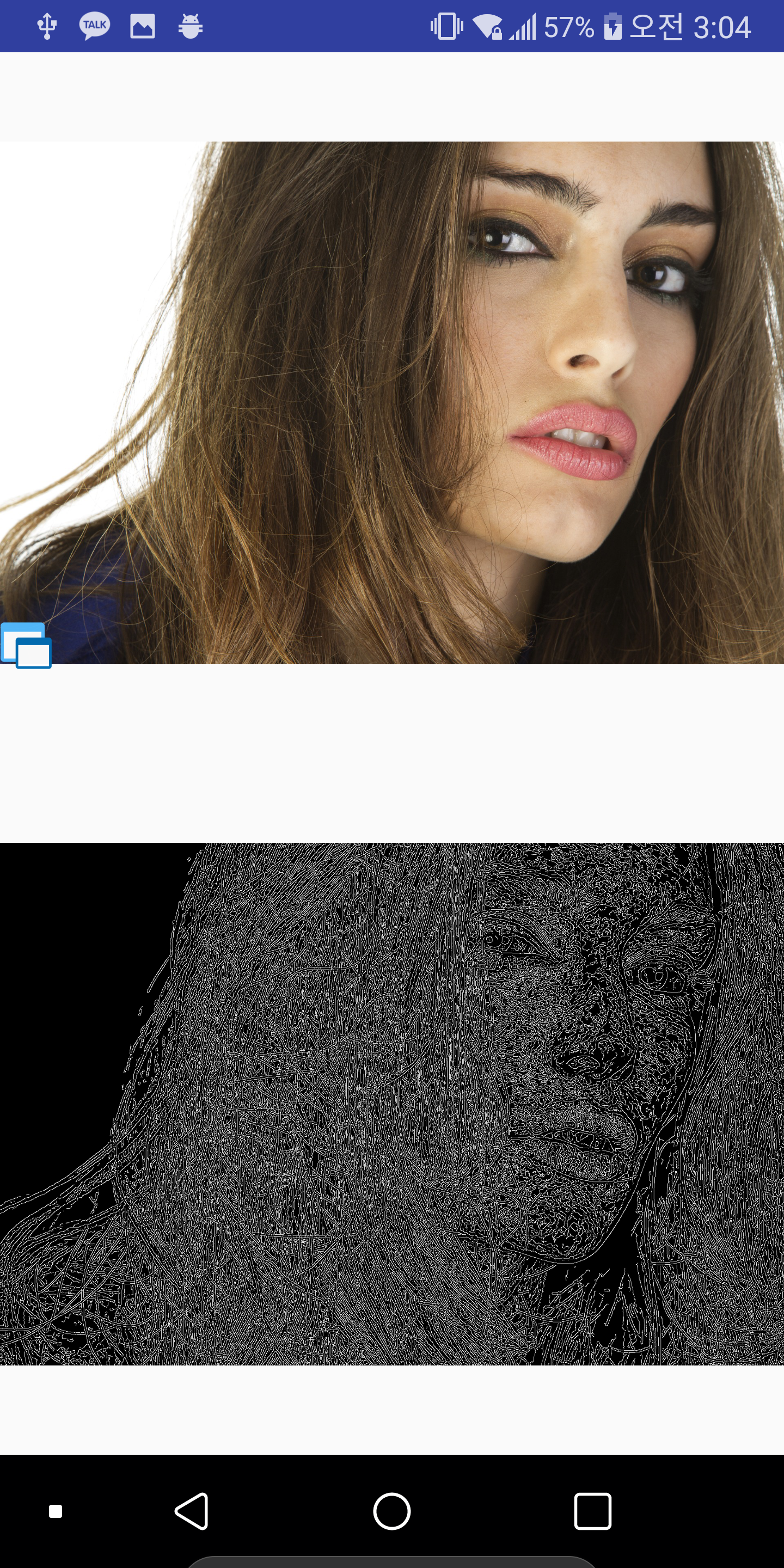
- 출처 -
http://webnautes.tistory.com/1090
http://melonicedlatte.com/2018/04/07/032920.html